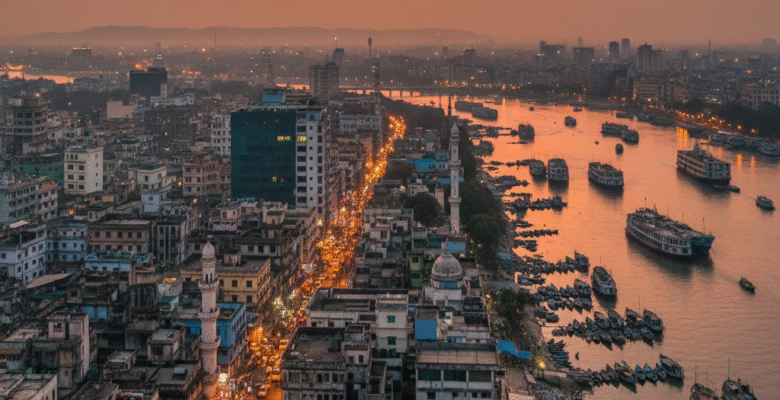Microsoft Edge keyboard shortcuts
| press this key | Action to be taken |
|---|---|
| Ctrl + D | Add current site to favorites or reading list |
| Ctrl + I | Open the Favorites pane |
| Ctrl + J | Open the Downloads pane |
| Ctrl + H | Open the History pane |
| Ctrl + P | Print the current page |
| Ctrl + F |
Finding on the page
|
| Alt + C | Open Cortana |
| Ctrl + Shift + R | Enter reading view |
| Ctrl + T | Opening a new tab |
| Ctrl + Shift + T | Reopening the last closed tab |
| Ctrl+W or Ctrl+F4 | Close the active tab |
| Ctrl + K | Repeat tab |
| Ctrl + N | Opening a new window |
| Ctrl + Shift + P | Opening a new InPrivate Browsing window |
| Ctrl + Tab key | Switch to next tab |
| Ctrl + Shift + Tab key | Switch to previous tab |
| CTRL + 1, 2, 3 vb. | Switch to a specific tab number |
| Ctrl + 9 | Switch to last tab |
| Ctrl + Plus (+) | Zoom (25%) |
| Ctrl + Minus (-) | Suspension (25%) |
| Ctrl + 0 (zero) | Reset the zoom level |
| Backspace or Alt + Left arrow | Undo |
| Alt + Right arrow key | Go Forward |
| F5 or Ctrl+R | Refresh the page |
| Esc | Stop loading the page |
| Ctrl + L or Ctrl + O (letter O) | Selecting the URL in the address bar to edit |
| Ctrl + Shift + L | Open an address bar query in a new tab |
| Ctrl + E | Opening a search query in the address bar |
| Ctrl + Enter | Adding www. to the beginning of the text typed in the address bar and .com to the end |
| Ctrl + click | Open link in new tab |
| Ctrl + Shift + click | Opening the link in a new tab and switching to the opened tab |
| Alt + Shift + click | Open link in new window |
| Ctrl + Shift + M | Getting started with creating web notes |
| Ctrl + Alt + M | Copy selected content to a web note |
| F12 | Opening F12 Developer Tools |
| Ctrl + U | View source |
| F6 | Switching between web page content and address bar |
| F7 | Turn on keyboard browsing for the active tab |
| Ctrl + Shift + Delete | Show controls to clear browsing data |
| While reading a book in Microsoft Edge: | |
| Alt + T | Open or close the table of contents |
| Ctrl + B | Turn your bookmarks list on or off |
| Ctrl + Shift + D | Add or remove a bookmark |
| Ctrl + Shift + O | Turn Options on or off |
| Ctrl + Shift + Y | Turn the reading bar on or off |
| Ctrl + Shift + U | Opening Books in Hub |
| Ctrl + Shift + G | Start reading aloud |
| F11 | Turn on full screen reading or exit full screen reading |
| Left or Up arrow or Page Up key | Go to next page |
| Right or Down arrow or Page Down key | Go to previous page |
| home button | Go to the beginning of the book |
| end key | Go to the end of the book |
| Ctrl + F | search in the book |
| Ctrl + Shift + S | Save the book locally (for books not purchased from the Microsoft Store) |
| Ctrl + G | Go to page (when book supports page lists) |
| Alt + A | Open the Notes panel |
| When reading fixed layout books in Microsoft Edge: | |
| Ctrl + Shift + A | Switch between “fit to width” and “fit to page” layout |
| F8 | Switch between one-page and two-page layouts |
| When reading PDF documents in Microsoft Edge: | |
| Ctrl + G | Go to a specific page number |
| Alt + T | Open or close the table of contents |
| Ctrl + F | Search in document |
| Ctrl + Plus (+) or Ctrl + Minus (-) | Zoom in / out |
| Ctrl + Shift + A | Switch between “fit to width” and “fit to page” layout |
| F8 | Switch between one-page and two-page layouts |
| F9 | Rotate PDF |
| F11 | Turn on full screen reading or exit full screen reading |
| Ctrl + Shift + G | Start reading aloud |
| Ctrl + Shift + M | Adding notes to PDF books |
| Ctrl + Shift + S | Saving a copy of the PDF document |
Calculator keyboard shortcuts
| press this key | Action to be taken |
|---|---|
| Alt + 1 | Switch to standard mode |
| Alt + 2 | Switch to scientific fashion |
| Alt + 3 | Switching to programmer mode |
| Alt + 4 | Switch to Date Calculation mode |
| Ctrl + M | storage in memory |
| Ctrl + P | Add to memory |
| Ctrl + Q | Removing from memory |
| Ctrl + R | recall from memory |
| Ctrl + L | Clear memory |
| Delete | Clear current entry (select CE) |
| Esc | Clearing the entry completely (selecting C) |
| F9 | choosing the ± option |
| R | Choosing 1/x |
| @ | Square root calculation |
| % | select % |
| Ctrl + H | Turn calculation history on or off |
| up arrow | Move up in the history list |
| down arrow | Move down in the history list |
| Ctrl + Shift + D | Clearing the history |
| F3 | Selecting the DEG option in scientific mode |
| F4 | Selecting the RAD option in scientific mode |
| F5 | Selecting the GRAD option in scientific mode |
| Ctrl + G | Selecting the 10x option in scientific mode |
| Ctrl + O | Selecting the cosh option in scientific mode |
| Ctrl + S | Selecting the sinh option in scientific mode |
| Ctrl + T | Selecting the tanh option in scientific mode |
| Shift + S | Selecting the sin-1 option in scientific mode |
| Shift + O | Selecting the cos-1 option in scientific mode |
| Shift + T | Selecting the tan-1 option in scientific mode |
| Ctrl + Y | Selecting the y√x option in scientific mode |
| D | Selecting the Mode option in scientific mode |
| THE | Selecting the log option in scientific mode |
| M | Selecting the dms option in scientific mode |
| N | Selecting the ln option in scientific mode |
| Ctrl + N | Selecting the ex option in scientific mode |
| O | Selecting the cos option in scientific mode |
| P | Selecting the Pi option in scientific mode |
| Q | Selecting the x2 option in scientific mode |
| S | Selecting the sin option in scientific mode |
| T | Selecting the diagnosis option in scientific mode |
| V | Selecting the FE option in scientific mode |
| X | Selecting the Exp option in Scientific mode |
| And, ^ | Selecting the xy option in scientific mode |
| # | Selecting the x3 option in scientific mode |
| ! | In scientific mode n! select the option |
| % | Selecting a mode in Scientific mode or Programmer mode |
| F2 | Selecting DWORD in programmer mode |
| F3 | Selecting WORD in programmer mode |
| F4 | Selecting the BYTE option in programmer mode |
| F5 | Selecting the HEX option in programmer mode |
| F6 | Selecting the DEC option in programmer mode |
| F7 | Selecting the OCT option in programmer mode |
| F8 | Selecting the Binary option in programmer mode |
| F12 | Selecting the QWORD option in programmer mode |
| A-F | Selecting the AF option in programmer mode |
| J | Selecting the RoL option in programmer mode |
| TO | Selecting the RoR option in programmer mode |
| < | Choosing the Lsh option in programmer mode |
| > | Selecting the Rsh option in programmer mode |
| % | Selecting the Mode option in programmer mode |
| | | Choosing Or in programmer mode |
| ^ | X programmer mode select the option |
| ~ | Selecting the Note option in programmer mode |
| & | Selecting the And option in programmer mode |
| space bar | Changing the bit value in programmer mode |
Game bar keyboard shortcuts
| press this key | Action to be taken |
|---|---|
| Windows logo key + G | Open Game bar when a game is open |
| Windows logo key + Alt + G | Saving the last 30 seconds |
| Windows logo key + Alt + R | Start or stop recording |
| Windows logo key + Alt + Print Screen | Take a screenshot of your game |
| Windows logo key + Alt + T | Show or hide the recording timer |
| Windows logo key + Alt + M | Turn the microphone on or off |
| Windows logo key + Alt + B | Start or stop broadcasting |
| Windows logo key + Alt + W | Show camera during broadcast |
Groove keyboard shortcuts
| press this key | Action to be taken |
|---|---|
| Ctrl + P | Play or pause |
| Ctrl + F | Skip to next song |
| Ctrl + B | Restart current song or skip to previous song |
| F9 | Volume up |
| F8 | volume down |
| F7 | mute sound |
| Ctrl + Enter | Selecting an item or entering selection mode |
| Ctrl + A | select all |
| Delete | Delete the selected item(s) |
| Ctrl + Shift + P | Play the selected item |
| Ctrl + T | Turn repeat on or off |
| Ctrl + H | Turn shuffle on or off |
| Ctrl + Q | Call |
Maps keyboard shortcuts
| press this key | Action to be taken |
|---|---|
| arrow keys | Panning the map horizontally/vertically in any direction |
| Ctrl + plus sign or minus sign (+ or -) | Enlarge or reduce |
| Ctrl + Left or Right arrow keys | rotation |
| Ctrl + Up or Down arrow keys | Bending |
| + or – keys | Zoom in or out in 3D Cities view |
| Page Up or Page Down | Move away or closer in the 3D Cities view |
| Ctrl + Y | Switch between satellite and road views on the map |
| Ctrl + Home | Center the map to your current location |
| Ctrl + D | Get directions |
| Ctrl + F | Call |
| Ctrl + M | Minimize the active tab |
| Ctrl + P | printing |
| Ctrl + T | Show or hide traffic |
| backspace key | go back |
| Ctrl + H | Sharing |
| Ctrl + L | Move focus to map |
| Ctrl + W | Close the active tab |
| Ctrl + Tab key | Switch to next tab |
| Ctrl + Shift + Tab (Tab key) | Go to previous tab |
| Ctrl + S | Show or hide Streetside |
| Ctrl + C | Copy to clipboard |
Movies & TV keyboard shortcuts
| press this key | Action to be taken |
|---|---|
| Alt + Enter | Playing in full screen |
| Esc | Leave in full screen |
| Enter | Selecting an item in focus |
|
space bar
or
Ctrl + P
|
Play or pause (when the video is in focus) |
|
Alt + Left arrow key
or
Windows logo key + Backspace key
|
go back |
| Ctrl + T | Turn repeat on or off |
| F7 | mute sound |
| F8 | volume down |
| F9 | Volume up |
Paint keyboard shortcuts
| press this key | Action to be taken |
|---|---|
| F11 | Viewing the picture in full screen mode |
| F12 | Saving the picture as a new file |
| Ctrl + A | Select the whole picture |
| Ctrl + B | Bold selected text |
| Ctrl + C | Copy the selection to the Clipboard |
| Ctrl + E | Open the properties dialog |
| Ctrl + G | Show or hide gridlines |
| Ctrl + I | Italicize selected text |
| Ctrl + N | Creating a new image |
| Ctrl + O | Open an existing image |
| Ctrl + P | Print pictures |
| Ctrl + R | Show or hide the ruler |
| Ctrl + S | Save changes to the picture |
| Ctrl + U | Underline selected text |
| Ctrl + V | Paste selection from Clipboard |
| Ctrl + W | Open the Resize and Skew dialog |
| Ctrl + X | Cut selection |
| Ctrl + Y | Redo the change |
| Ctrl + Z | Undo the change |
| Ctrl + plus (+) | Increase the width of the brush, line, or shape outline by one pixel |
| Ctrl + minus (-) | Decrease the width of the brush, line, or shape outline by one pixel |
| Ctrl + Page Up | Magnification |
| Ctrl + Page Down | Reduction |
| Alt + F4 | Closing the picture and the Paint window |
| right arrow key | Move the selection or active shape one pixel to the right |
| left arrow key | Move the selection or active shape left one pixel |
| down arrow | Move the selection or active shape down one pixel |
| up arrow | Move the selection or active shape up one pixel |
| Shift + F10 | Show context menu |
Paint 3D keyboard shortcuts
| press this key | Action to be taken |
|---|---|
| Ctrl + 0 or 0 on Keypad | reset zoom |
| Ctrl + 3 | Switching between views |
| Ctrl + A | Selects all 3D elements in your workspace; repeat the command to switch to selecting all 2D elements |
| Ctrl + B | Bold selected text |
| Ctrl + C | Copy the selected item |
| Ctrl + Insert | Copy the selected item |
| Ctrl + Shift + C | Take a screenshot |
| Ctrl + E | Show canvas properties |
| Ctrl + Shift + E | Show or hide the 3D perspective |
| Ctrl + G | Grouping objects |
| Ctrl + Shift + G | Ungroup objects |
| I | Open the color dropper |
| Ctrl + I | Italicize selected text |
| M | Minimize or expand the side menu |
| Ctrl + N | Creating a new image or file |
| Ctrl + O | Open an existing picture or file |
| Ctrl + P | 2D printing |
| Ctrl + S | Saving |
| Ctrl + Shift + S | Save as |
| Ctrl + U | Underline selected text |
| Ctrl + V | Paste the selected item |
| Shift + Add | Paste the selected item |
| Ctrl + W | Choose a canvas |
| Ctrl + Shift + W | Show or hide the canvas |
| Ctrl + X | Cut selected item |
| Shift + Delete key | Cut selected item |
| Ctrl + Shift + X | 2D cropping |
| Ctrl + Y | repeating an action |
| Ctrl + Z | Undo an action |
| Escape | Stop or quit the current task |
| Home | Reset the view |
| PgUp | Magnification |
| Ctrl + PgUp | Magnification |
| PgDn | Reduction |
| Ctrl+PgDn | Reduction |
| Ctrl + mouse wheel | Enlarge or reduce |
| Ctrl + Left Arrow | Orbit left |
| Ctrl + Right Arrow | Orbit right |
| Ctrl + Up arrow | Up orbit |
| Ctrl + Down arrow | Orbiting down |
| Alt + Sol ok | swipe left |
| Alt + Right arrow | swipe right |
| Alt + Up arrow | scroll up |
| Alt + Down arrow | Scroll down |
| Ctrl + Minus (-) or [ | Reducing brush size |
| Ctrl + Plus (+) or ] | Increase brush size |
| right arrow | Move the selection or active shape one pixel to the right |
| left arrow | Move the selection or active shape left one pixel |
| down arrow | Move the selection or active shape down one pixel |
| up arrow | Move the selection or active shape up one pixel |
| Alt + F4 | close the program |
| F6 | Switch between screen elements in a window or desktop |
| F10 | Enabling the Menu bar in the app |
| Shift + F10 | Show context menu |
| F11 | Viewing the picture in full screen mode |
| F12 | Saving the picture as a new file |
Photos keyboard shortcuts
| press this key | Action to be taken |
|---|---|
| Space bar (in Collection) | Selecting an item and entering Selection mode |
| Enter (from Selection mode) | Selecting an item while in selection mode |
| Spacebar (viewing a photo) | Show or hide commands |
| Spacebar (viewing a video) | Play or pause the video |
| Arrow keys (in Collection) | Scroll up, down, left or right |
| Left or right arrow keys (in a single item or slideshow) | Show next or previous item |
| Arrow keys (on a zoomed photo) | move in the photo |
| Ctrl + plus or minus (+ or -) | Zoom in or out when viewing a photo |
| Ctrl + 0 | Reset magnification on a photo |
| Esc | Returning to the previous screen |
| Ctrl + S | Saving |
| Ctrl + P | printing |
| Ctrl + C | copying |
| Ctrl + R (view or edit) | Photo rotation |
| E (viewing a photo) | photo enhancement |
| Ctrl + Z (edit) | Undo changes |
| Ctrl + Y (edit) | Redo changes |
| Ctrl + / (edit) | View original |
| Shift + arrow keys | Resize crop or selective focus area |
| Ctrl + arrow keys | Move the crop or selective focus area |
| F5 (while viewing an item) | Start a slide show |
| Alt + Enter | View file information |
| Ctrl + L | Set as lock screen |
| Ctrl + N (in Albums view) | Creating a new album |
| Ctrl + R (in Albums view) | Album removal |
| Ctrl + D | Add selected items to album |
| Ctrl + U | Remove selected items from album |
Sound Recorder keyboard shortcuts
| press this key | Action to be taken |
|---|---|
| Ctrl + R | Starting a new recording |
| Ctrl + M | Adding a new marker text to the record |
| Delete | Delete the selected record |
| spacebar | Play or pause |
| backspace key | Undo |
| F2 | Rename a record |
| Right or Left arrow | Skip forward or backward while playing a recording |
| Shift + Right or Left arrow | Jump forward or backward |
| home button | Jump to the beginning of the recording |
| end key | Jump to the end of the recording |
WordPad keyboard shortcuts
| press this key | Action to be taken |
|---|---|
| F3 | Search for the next instance of text in the Find dialog |
| F12 | Saving the document as a new file |
| Ctrl + 1 | Single line spacing |
| Ctrl+2 | Setting double line spacing |
| Ctrl + 5 | Set line spacing to 1.5 |
| Ctrl + A | select all |
| Ctrl + B | Bold selected text |
| Ctrl + C | Copy the selection to the Clipboard |
| Ctrl + D | Add a Microsoft Paint drawing |
| Ctrl + E | Center align text |
| Ctrl + F | Searching for text in a document |
| Ctrl + H | Replace text in a document |
| Ctrl + I | Italicize selected text |
| Ctrl + J | Justify text |
| Ctrl + L | Align text to the left |
| Ctrl + N | Creating a new document |
| Ctrl + O | Opening an existing document |
| Ctrl + P | Print the document |
| Ctrl + R | Right align text |
| Ctrl + S | Save changes in the document |
| Ctrl + U | Underline selected text |
| Ctrl + V | Paste selection from Clipboard |
| Ctrl + X | Cut selection |
| Ctrl + Y | Redo the change |
| Ctrl + Z | Undo the change |
| Ctrl + equal sign (=) | Subscript selected text |
| Ctrl + Shift + equal sign (=) | Superscript selected text |
| Ctrl + Shift + greater than sign (>) | Increasing the font size |
| Ctrl + Shift + lowercase sign (<) | Reducing the font size |
| Ctrl + Shift + A | Change all characters to uppercase |
| Ctrl + Shift + L | Change the bullet style |
| Ctrl + Left arrow key | Move cursor left one word |
| Ctrl + Right arrow key | Move cursor right one word |
| Ctrl + Up arrow key | Move cursor to previous line |
| Ctrl + Down arrow key | Move the cursor to the next line |
| Ctrl + Home | Move to beginning of document |
| Ctrl + End | Move to the end of the document |
| Ctrl + Page Up | Move up one page |
| Ctrl + Page Down | Move down one page |
| Ctrl + Delete | Delete the next word |
| Alt + F4 | Closing WordPad |
| Shift + F10 | Show context menu |